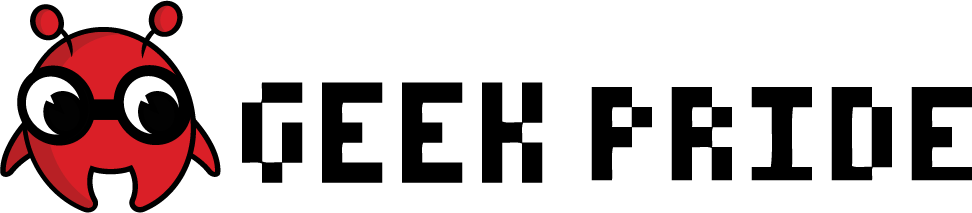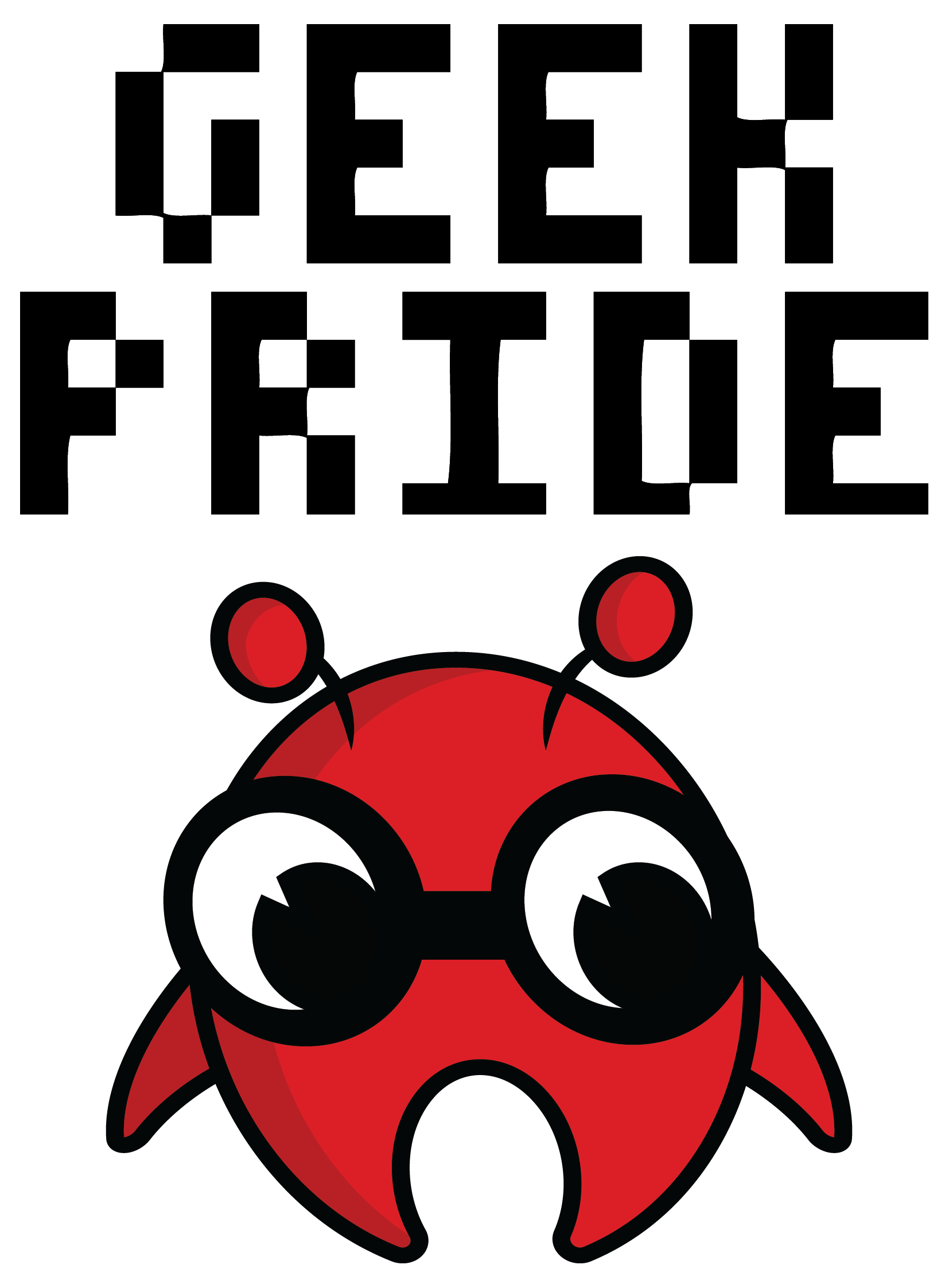These past few months I’ve been spending a lot of time with Skyrim. I’ve already invested hour upon endless hour on the PS3 version, and my character has seen more troll fat than a night out in Newcastle. Still on a whim I decided to pick up the Legendary Edition on Steam. I can safely say it’s one of the best things I’ve ever spent my money twice on.
See, when I say ‘spending time’, I don’t really mean in the game. I’d heard Skyrim has a huge modding community and wanted to try it out, but what I wasn’t expecting, when I poked my naïve little kitten head into the big lion’s den of texture enhancers, lighting effects and ENB’s, was the pure quantity and quality of content on offer. I spent an hour saving tab after tab of mods that I wanted, in a frenzy. At one point I saw a mod that turned dragons into giant My Little Ponies. I was overwhelmed. I had to go for a lie down.
The development of dedicated mod managers now means the days where you had to spend hours messing in files and folders are over. Nowadays it’s as easy as downloading, enabling, and playing. So, over the next few guides I’ll give you the sum of my collected knowledge on the art of modding, and tell you everything you need to know. This edition will tell you everything you need to get started, from choosing your manager, how to avoid common problems and installing your first few mods.

Choosing your Manager
The most important thing before you even start looking at mods is think about how you’re going to install and manage them. I currently have around 50 mods in my setup all running simultaneously, and attempting to install, run and organise them into load orders can be a daunting task. Luckily, to make life easier there are mod managers available, which take care of all the hard work for you. The two most popular managers are the Steam Workshop, and the Nexus Mod Manager;
1) Steam Workshop
Link; http://steamcommunity.com/sharedfiles/browse/?appid=72850&browsesort=toprated
Pros; No install of manager or mods, very easy to use, easy to navigate catalogue
Cons; Limited selection of mods; practically no ability to customise/tweak mods
The Steam Workshop is all about convenience. There’s no software to download and no manual installation of mods; all of this is done by Steam itself. Literally all you need to do is browse the vast catalogue of mods on the Steam Store and subscribe to the ones you like. Once subscribed Steam will automatically download the files, install them into a specialised folder and enable/configure them for use, ready and waiting for the next time you load the game. This all means you can be up and running, quite literally, in seconds.
This convenience does come at a price, however. Firstly there’s practically no customisation available, as Steam does everything for you. This means you won’t get the full effect of many mods, especially graphics and lighting ones. Additionally, the Workshop is by no means exhaustive. There’s a wide selection of top quality mods, but there are also many independent ones that that never get a look in on Steam. Finally, the Workshop is by no means foolproof, either. It can’t detect if you have the wrong load order, or if two mods you download are incompatible, so you will still have to do your research.
2) The Nexus Mod Manager
Link; http://skyrim.nexusmods.com//?
Pros; Many more mods & full customization options lead to better gameplay, easy to browse & download
Cons; No Steam style integration, need to download manager to use, can be more complicated & time consuming to use
The Nexus Mod Manager is a downloadable piece of software that links with the Nexus website, which is without doubt the place to go for the best selection of mods. It’s much more varied and all inclusive than Steam, and because it isn’t as automated it’s also more flexible, and will allow you to do things that Steam can’t, for example checking you have the correct load order, or cleaning your files to improve performance.
However this freedom again comes at a price; there’s a bit of a learning curve. While it’s handy that when you download something off the site it automatically appears in the manager, that’s about as automated as it gets. It’s pretty much up to you to work out how everything works, so expect to spend a lot more time with it than the Workshop. It’s simple enough once you get used to it, but if you want an experience that’s easy and quick, then this might be best avoided.
Additionally of course, giving creative freedom to the filthy mind of the internet naturally isn’t always a good thing. For every quality mod, you’ll find five top-heavy female body mods, or something similar. The current file of the month is hilariously entitled “Shlongs of Skyrim”. Fine if you like that sort of thing, but crude if you don’t.

You can by all means use both together if you wish, but I prefer to stick to one, simply so if you run into any problems you don’t have two programs and two sets of downloaded files to look through. However, either manager is a good choice. Now, with your manager decided, you can feel free to browse and download every jiggly booby mod you can find, you dirty dogs. But read on, because these next pieces of information will save you many, many hours of frustration…
READ. THE. INSTRUCTIONS
I know it’s boring, but there’s nothing worse than starting a game and having every single light give off a horrific bright red neon similar to a certain district in Amsterdam and spending hours trying to solve it, only to find out it’s a common problem and there’s a two-minute fix on the mod’s home page. If the author thought it important enough to write it down; then it’s important enough to read!
Mods in Moderation
Now, you will be tempted to go on a rampage and download and install 60 mods in one go, but that way madness lies, and spending hours trying to find the one mod out of 60 which is making your game crash every 3 minutes is not fun. Install your mods 5 at a time, then run the game and see how it performs. If it’s as smooth as a Bosmer’s bowstring then you’re spot on. But, if it’s rougher than an Orc’s backside, it’ll be a lot easier to identify the offending mod and see where you’ve gone wrong.
Installing Your First Mod
Now, you bet your handsomely chiseled Nordic jaw line it’s time to get installing. I’ll list some of the most essential mods in the next guide but for now I’ll just show you how to download and install a very simple one; the Immersive HUD. This is a handy little mod that removes any aspect of the HUD you don’t need at that moment, leaving you to enjoy the view free from clutter. If you’re using Steam, all you need to do is find it’s page and subscribe to it, and Steam will do the rest. But if you’re using Nexus, there’s a little bit of housekeeping, so just follow these tips;
- Head to the mod’s page on the nexus site and look for a green “Download (NMM)” button on the top right. This will automatically download the mod and add it to the Mod Manager. Note that some mods with multiple files don’t have this function, so just hit the “Download (Manual”) option instead and chose the file you need. It should be added to the manager in the same way.
- Once it’s downloaded, look in the Mod Manager and find it in the mod list. It should have a red cross next to it, indicating it’s disabled. Simply double click to install.
- Once it’s done, you should see a green tick next to the mod. If you do, then voila! You’ve just installed your first mod!
And that’s all there is to it! There’s only one more thing you need to be aware of. When installing, you’ll sometimes see messages checking if you want to overwrite data. Always click “Yes To All”, because this is just a check to ensure the newly installed files don’t conflict. And with that, you know all you need to know to get out there and get started! Go try your new graphics, or embark on brand new adventures, complete with jiggly boobies, and don’t forget to keep an eye out for my second guide coming very soon, where I talk about some of the best and most essential mods out there.